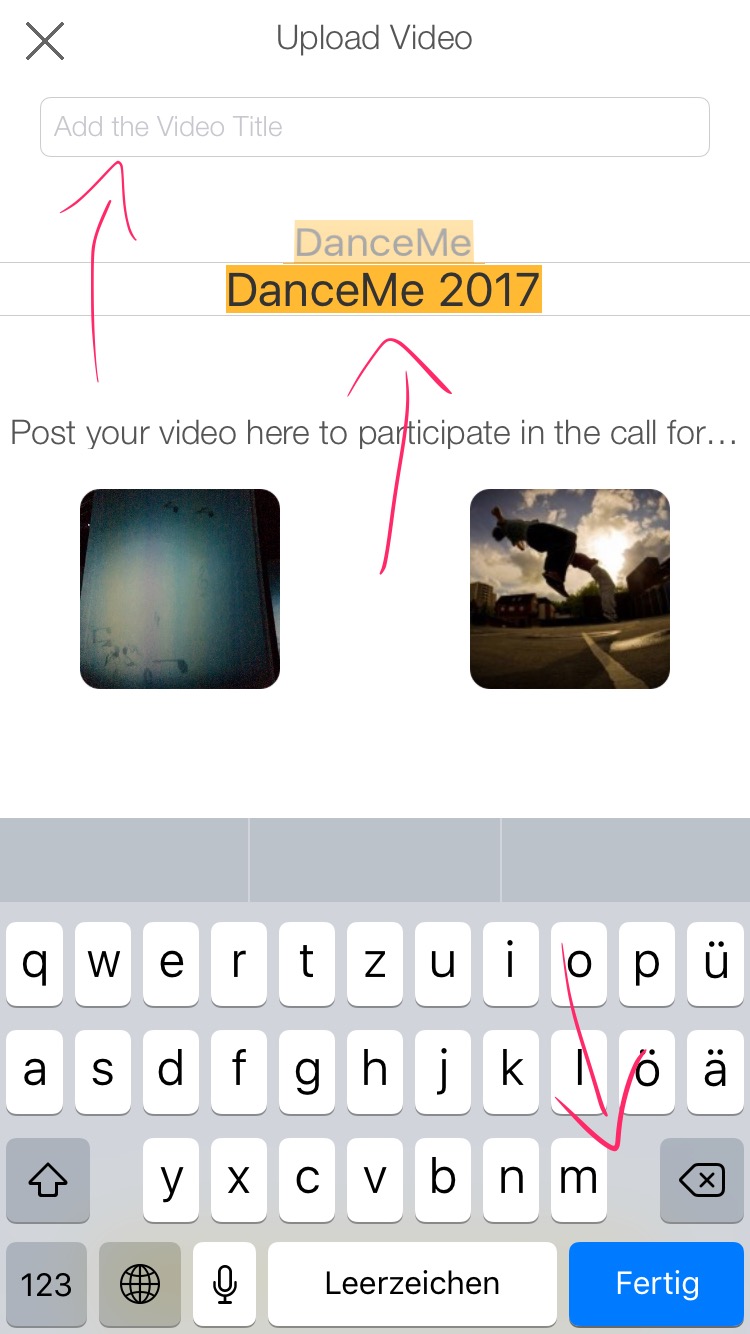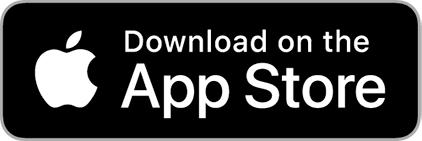How can you upload a video on DanceMe App?
1. First of all, go into the Creation Area, tapping on the red button on the center of the Menu bar.

2. Once in the Creation Area, start recording tapping on the red button “Rec“. Remember: each Video cannot last more than 5 minutes.
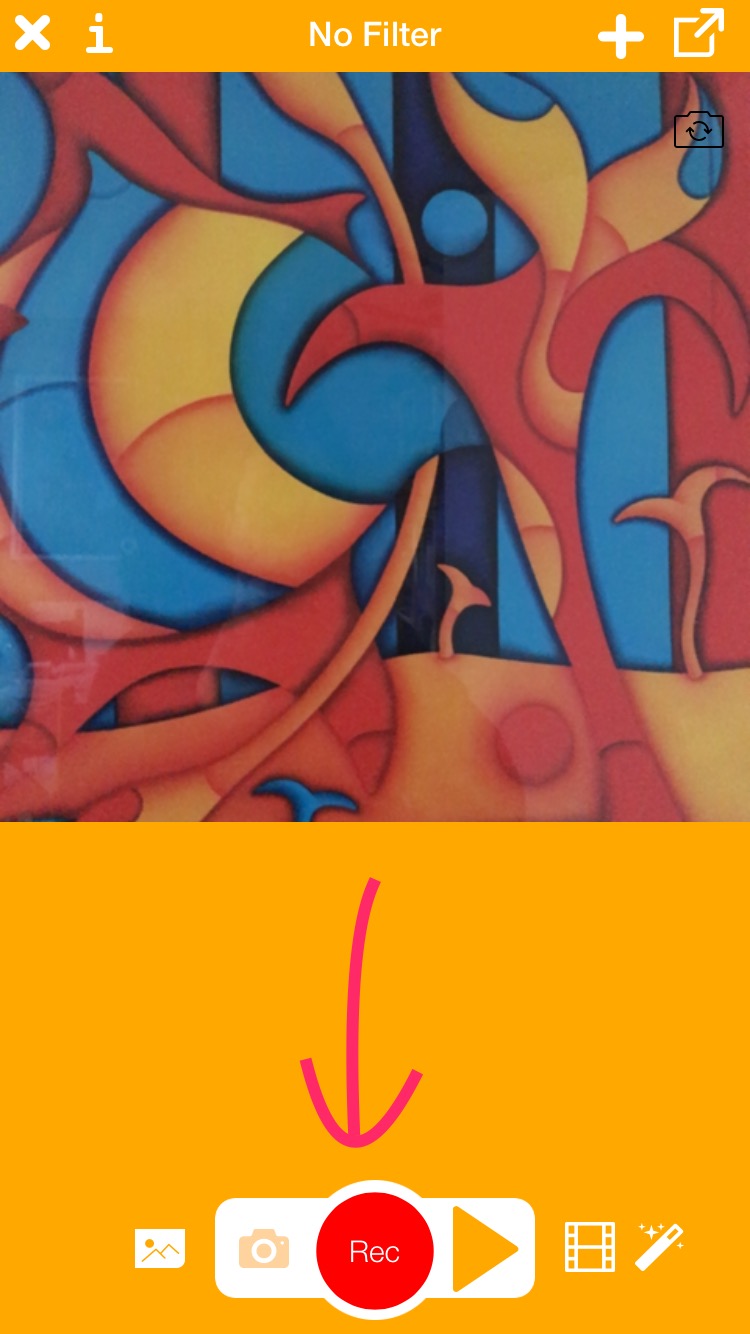
3. The Filters. Before starting recording, tapping on the magic wand on the bottom-right, you can chose among 14 Filters. Just have a try! The threshold of the filter can be modified while you are recording, thus creating spectacular video effects!
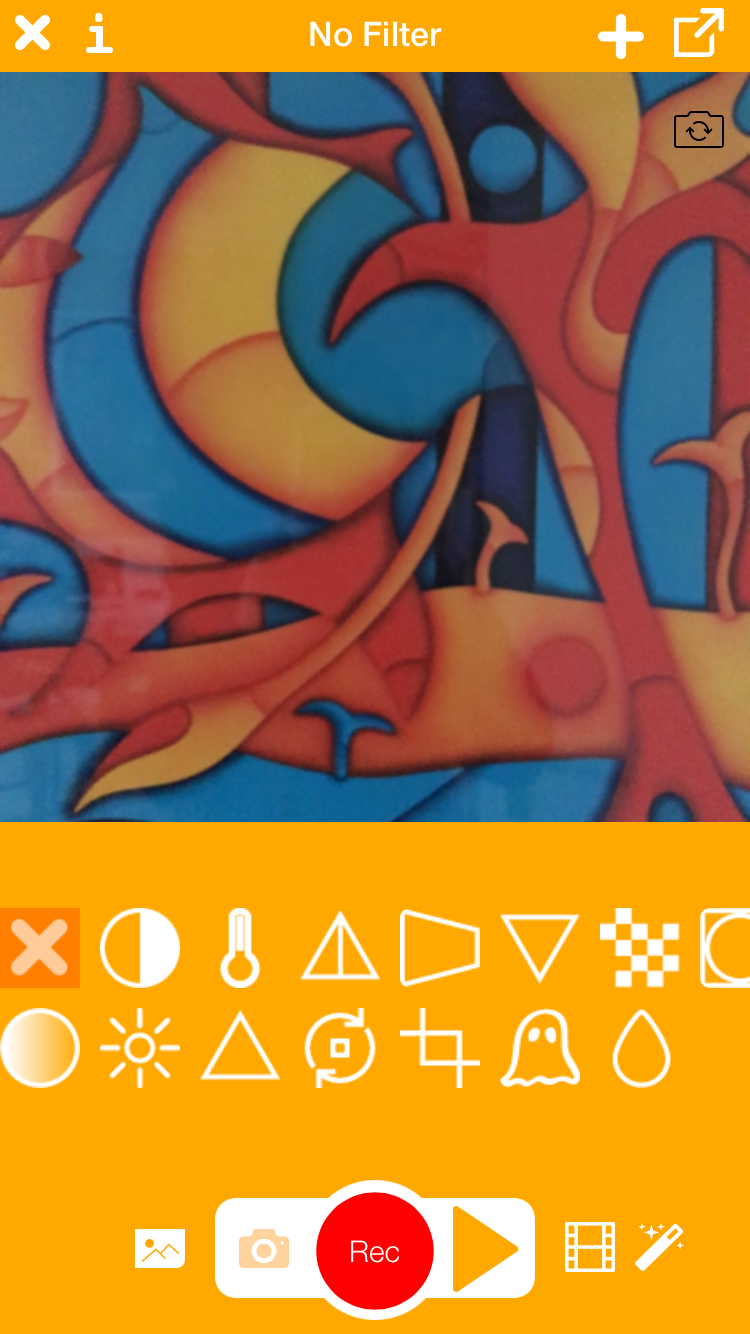
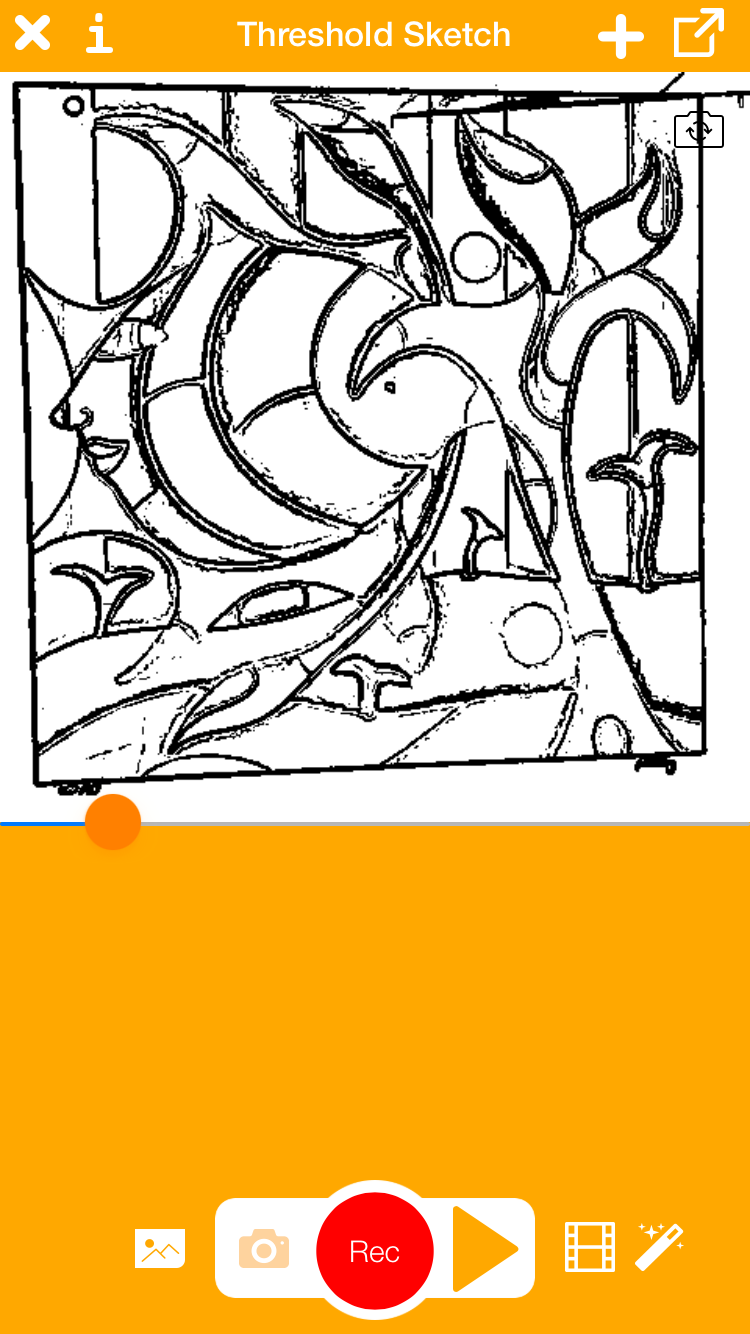
4. Once you are ready with your clip, tap on the film icon right on the left of the magic wand and you’ll see the clips you have recorded. Tapping on every single clip you’ll be able to:
– cancel it (pressing on the little red cross on the top of the clip icon);
– move it alongside the whole video composition (keeping your finger on the icon for a couple of seconds and dragging the clip).

5. You can see the whole video composition at any time just tapping on the Play icon next to the Rec icon. Once you are ready to export your video, tap on the Export icon on the top-right of the screen. If you want to start from scratch and erase all the clips you have created, just tap on the Plus icon on the top-right of the screen.
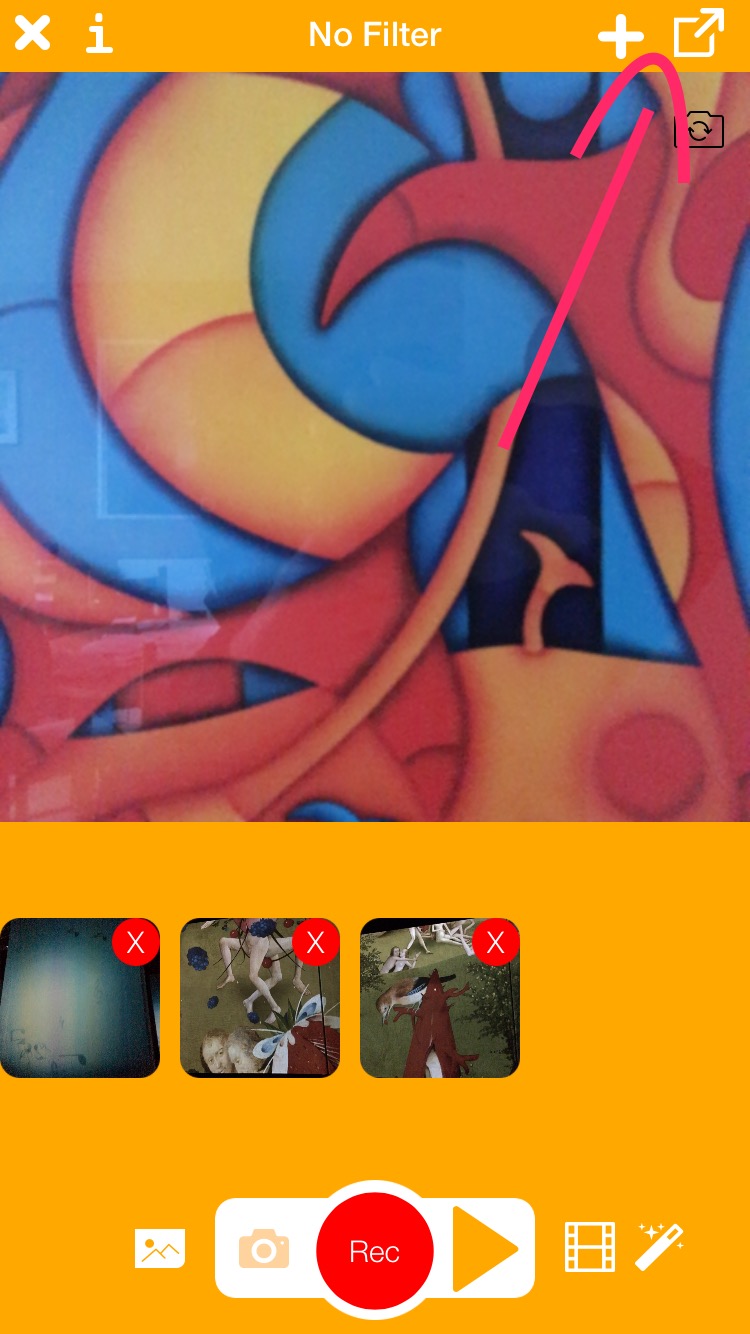
6. If you decide to export your video, after you click on the export icon you’ll be requested to:
– Write a short title of the video (compulsory).
– Select the Studio where you are sending the video. If you are applying to the call for dancers 2017 just select DanceMe 2017, otherwise select DanceMe. In any case your video will be screened also on the Home Page of the App.
– Click on the “Save and Share” button at the bottom of the screen. Your video will be on-line in a couple of seconds! Moreover, it’ll be saved inside your Foto folder.